Posted February 21 2021
21102
4
0
First of all, you need to log in into Contributor or Event manager account. Use this page to login, or register if you have no account yet.
After log in, or account activation, you will get to the dashboard. Sidebar has links to the most important pages:
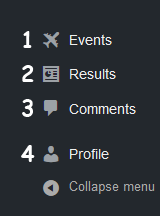
- Events – you can find list of active tasks there, but you can edit only yours. Tasks labeled as Draft are unlisted in the program and website.
- Results list contain flight data, that was sent by program for competition events. Later training data will be submit as well.
- Comments for your tasks
- Profile – you can change your personal data there, like name, site language, avatar.
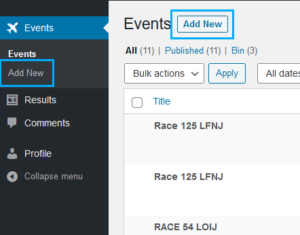
To add new task, press Add New button in Events menu section
On Event edit page you can fill task data: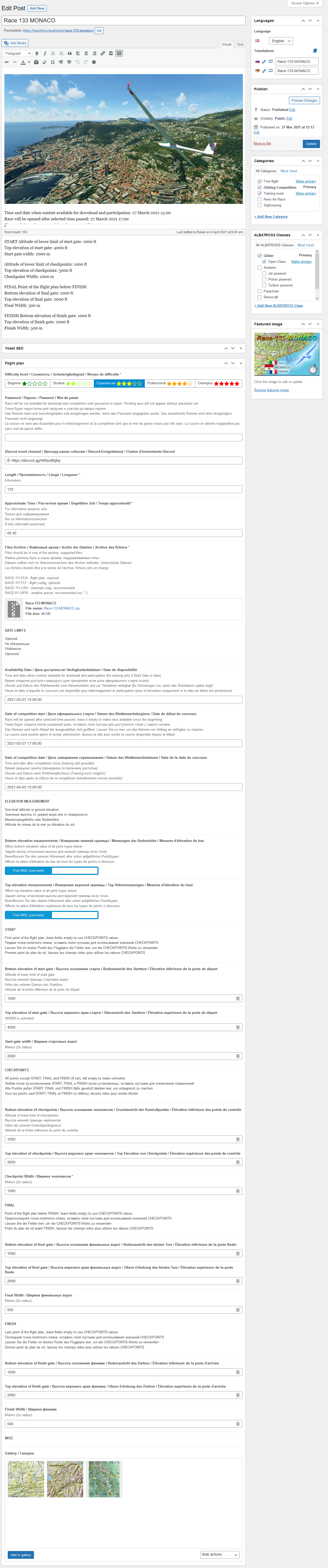
- Title – try to give the task unique name, you can mention landing airfield ICAO and length
Also, you can insert sector parameters into title – in format TOP/BOTTOMxWIDTH after | symbol
example “START | 7000/5000x2000” means start gate top at 7000ft, bottom – 5000ft, width – 2000m - Permalink is a codename of your race, it should match name of PLN/FLT files! If not, press EDIT and copy/paste PLN file name there manually. For example archive content pictured below, permalink should be “race-125-lfnj”
- Description – text, pictures, YouTube links supported. Keep in mind, that main picture stored in Featured image block of right sidebar
- Difficulty level is for informational purpose only, it doe snot affect visibility of sorting anyhow yet
- Password is set as random by default, so you can test your race before approval. If you want to leave your race private, change password before asking for approval, or it will be removed by administrator. Only players that know password can install, train, race, or see online counter
- Ready for approval is a flag for admin that your task is tested successfully and you wish to go public.
- Discord link is an invite to race channel (be sure it’s unlimited). It can be yours Discord server, no limitations there.
- Length is a distance from Start to Finish in kilometers
- Approximate Time is average amount of time pilots will be in the air
- Training Open Date, if filled, will make task available for training and competition only after this date and time passed.
- Start Date, if filled, makes RACE button available only after date/time passed
- End Date will make RACE unavailable after date/time passed, it still will be available for training
- Start checkpoint elevation will set MSL (barometric) altitude limit to pass start gate, can be left empty for unlimited
- Checkpoints elevation – MSL (barometric) altitude to pass turnpoints and finish gate, can be left empty for unlimited
- Checkpoint Width – diameter of turnpoint, width or gates
- Files Archive should be ZIP file with these files included (please notice they have same name as Permalink value at top of the page, except weather – spaces removed from the filename) , please do not place images or TXT files there:
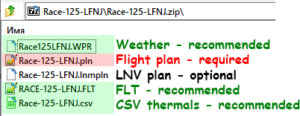
- Gallery can contain images for the slider. You can insert images into description as alternative.
- Flight plan should contain destination and arrival airports, start (point #2) and finish (point #6, before the last one) waypoints. Turnpoints are optional, names irrelevant.
You can create flight plan with program LittleNavMap – when route is ready, save it as MSFS Flight Plan (*.PLN) - Notice that route does not contain any other points (like Airports) between Start and Finish. If any be there – they will be ignored by program, but still appear on MSFS flight plan.
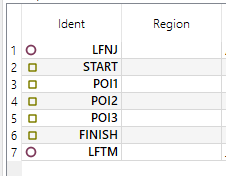
4 Comments
You can also in love with *.tsk files for Xcsoar files.
The route *.pln file can be prepared in the program B21 Task Planner https://xp-soaring.github.io/tasks/b21_task_planner/
I seem to be missing the bit (or page maybe) where you mention what software or application is used to create the flight plan itself here?
Doing it within MSFS 2020 is far too clunky and lacks any detail at the zoom levels required to try and place turn points.
Any direction here?
Cheers Magoo
I believe that the flight plans have been made using the Little Navmap.
that’s right – use LittleNavMap, link added in description
Add Comment
Only active ALBATROSS Racing Club members can post comments